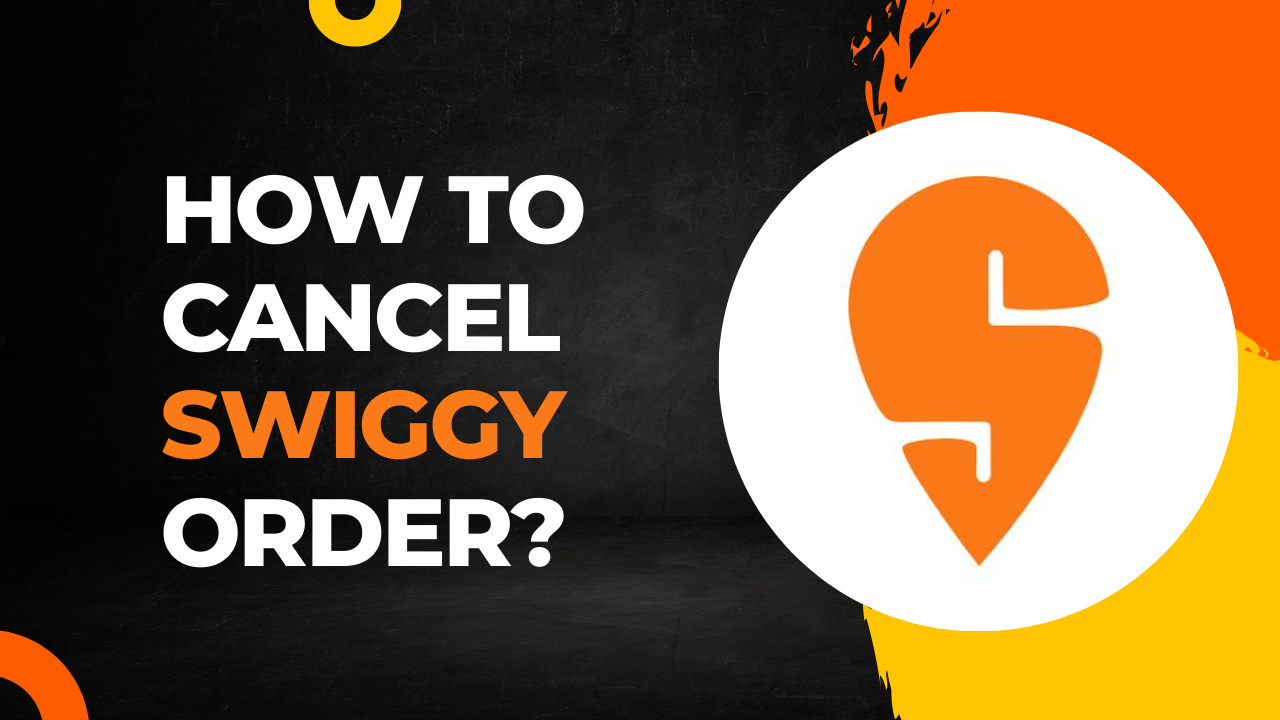In this article, we’re going to guide you through canceling Swiggy orders within just a few simple steps described below. At the end of the article, you can see some common FAQs related to this article.
| App Name | |
| Size | |
| Version | |
| Android required | |
| Updated |
How to Cancel Swiggy Order:
Follow these simple steps to cancel order on the Swiggy app:-
Step 1: Log In to the Swiggy app
- Log in to your Swiggy account.
Step 2: Go to “My Orders”
- Find the “My Orders” section. It’s usually on the home screen or in the menu.
Step 3: Select the Order to Cancel
- Find the order you want to cancel from the list of your recent orders.
Step 4: Choose “Cancel Order”
- Click on the order you want to cancel. Look for the “Cancel Order” button and tap on it.
Step 5: Pick a Reason
- Swiggy will ask you why you want to cancel. Choose the most fitting reason from the options provided.
Step 6: Confirm Cancellation
- After selecting the reason, confirm your cancellation. Keep in mind that there might be some terms and conditions associated with canceling, such as a time limit.
Step 7: Receive Confirmation
- You’ll get a confirmation message that your order has been canceled. If you’ve paid online, Swiggy will usually refund your money.
Terms and Conditions:
- Swiggy may have specific terms and conditions for order cancellations, such as a time window within which you can cancel. Make sure to check these details in the app.
FAQs – Frequently Asked Questions:
Q. Can I cancel my order after the food has been prepared?
A. It depends. Swiggy has a specific time frame for cancellations, so it’s best to check and cancel as early as possible.
Q. Will I get a refund if I cancel my order?
A. Yes, if you’ve paid online, Swiggy usually refunds your money. However, check the cancellation policy for any specifics.
Q. What if I don’t see the option to cancel my order?
A. If you don’t see the option, it might be past the allowed cancellation time. In such cases, you can contact Swiggy customer support for assistance.