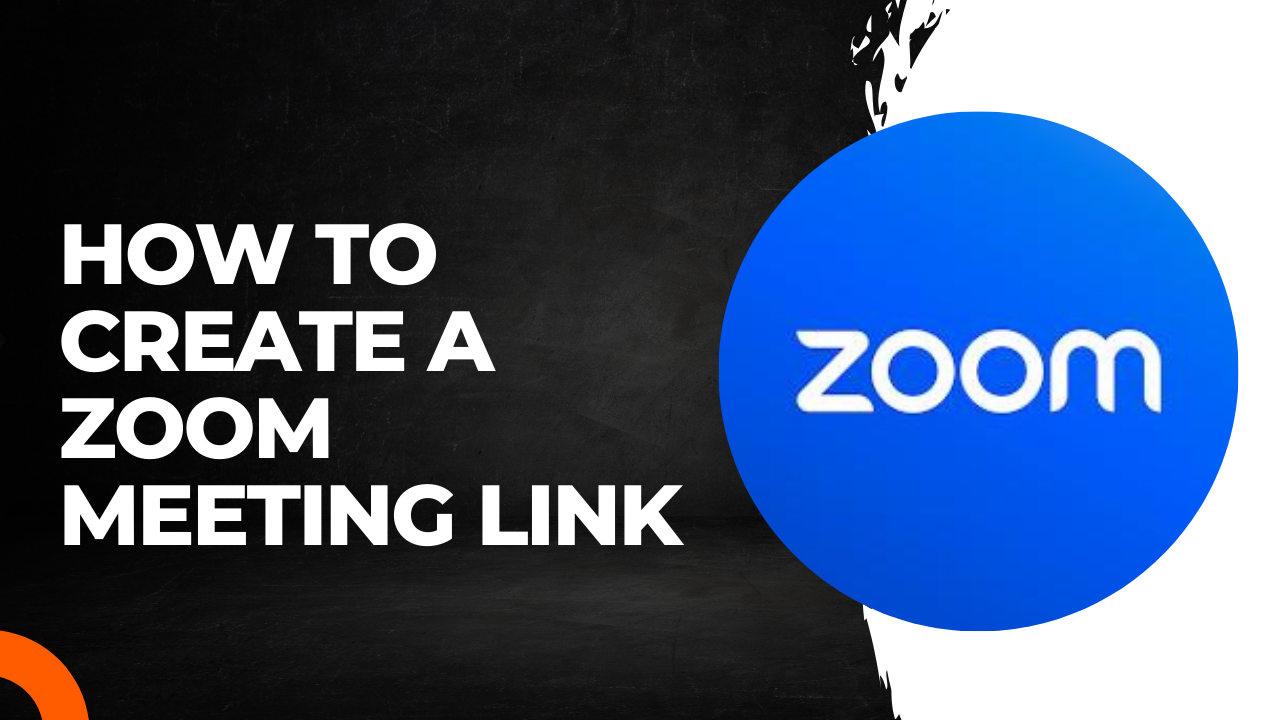In this article, we’ll be talking about “How to create Zoom meeting link” on Mobile and PC/Laptop and share with others.
About the app:
Zoom is a video conferencing platform for connecting with colleagues, friends, and family. Whether you’re hosting a business meeting, online class, or catching up with loved ones, creating a Zoom meeting link is the first step.
Creating a Zoom Meeting Link on Mobile:
1. Open the Zoom app on your mobile device.
2. Sign in to your Zoom account or create a new one if you haven’t already.
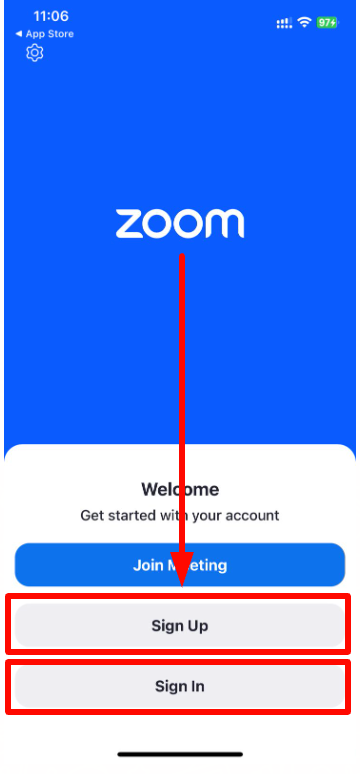
3. Tap on the “New Meeting” button located on the screen.
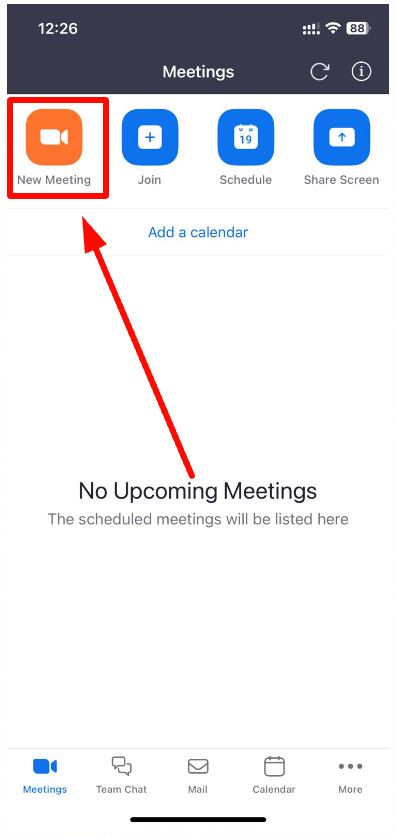
4. Click on the “Start a Meeting” button.
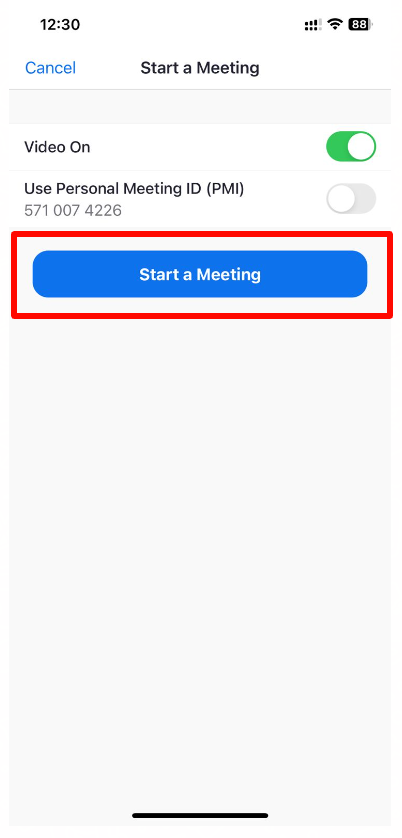
5. Tap on “Zoom” To access the meeting link.
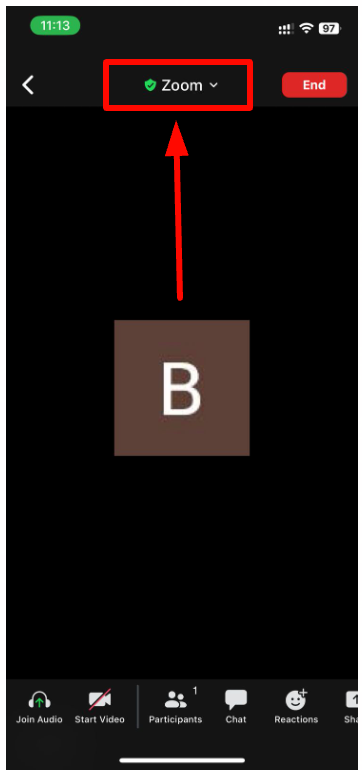
6. You can invite others by sharing the meeting link or Meeting ID.
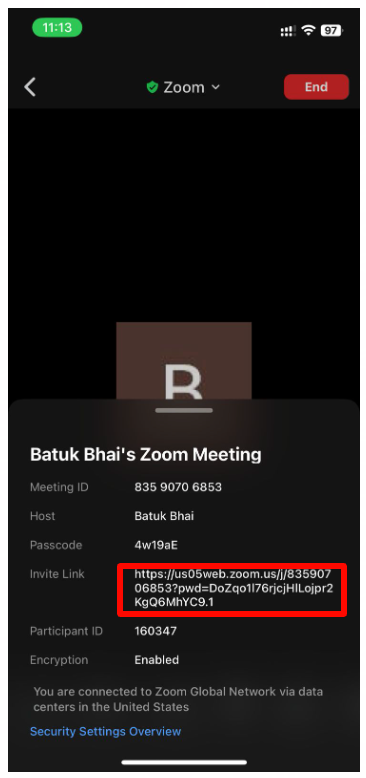
Creating a Zoom Meeting Link on PC/Laptop:
1. Open the Zoom app on your PC or laptop.
2. Sign in to your Zoom account or create a new one if you haven’t already.
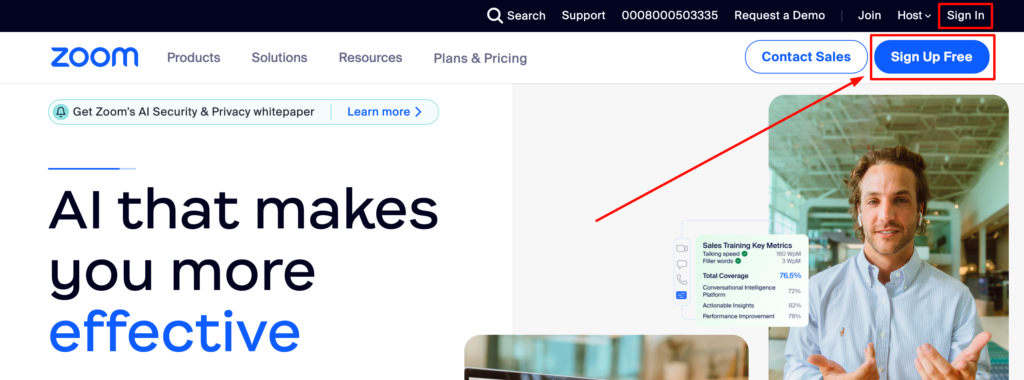
3. Click on the “Web App” from the header menu options and tap on “Meetings”.
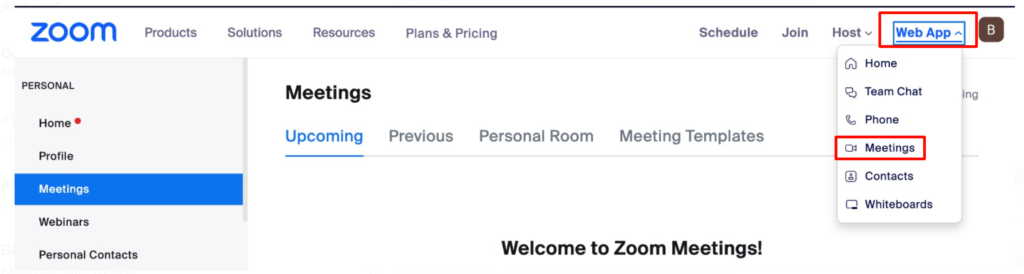
4. Tap on “Start” to start the meeting.
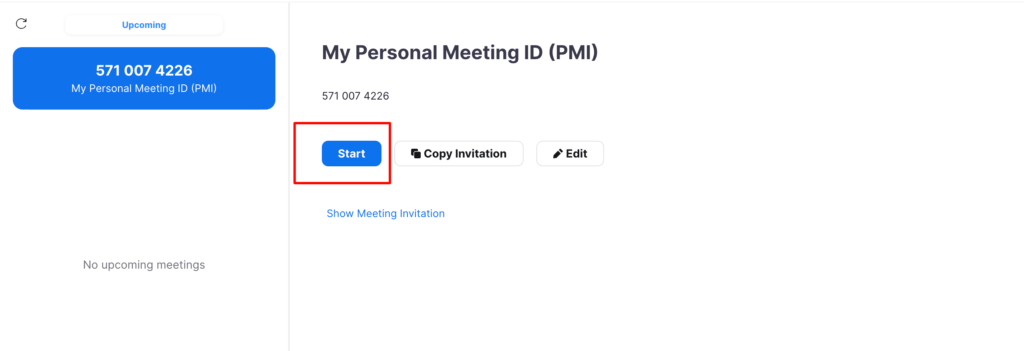
5. Click on the “Minimize” button.
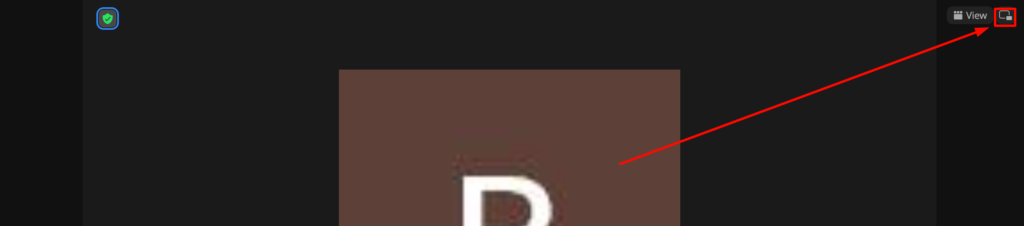
6. Tap on the “Copy invitation” to copy meeting details.
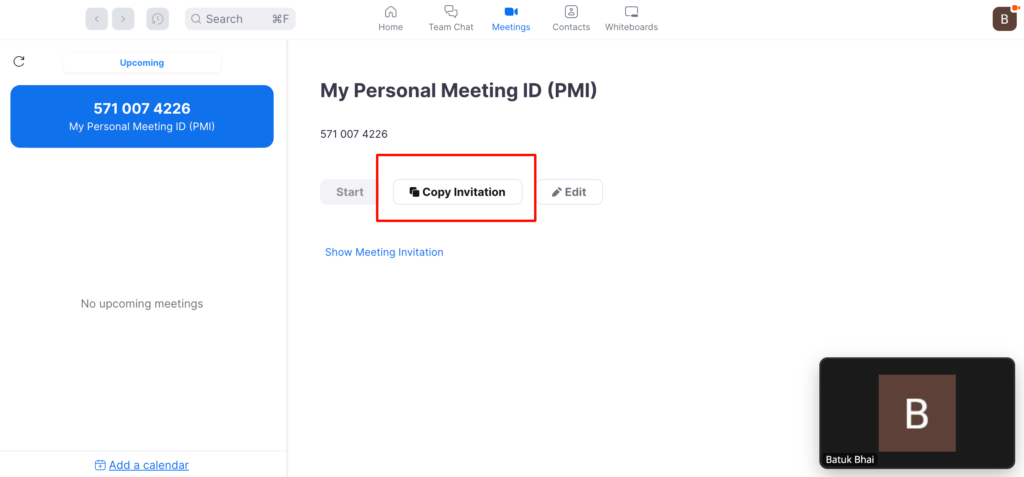
Things to Remember:
- Ensure your internet connection is stable for a smooth video conferencing experience.
- Share the meeting link only with the intended participants.
- Consider setting a meeting password for added security.
- Familiarize yourself with Zoom’s various features to optimize your meetings.